Typing Tricks
Delete an entire word: Press CTRL + Backspace to delete an entire word instead of deleting a single character one by one. if you want to remove a whole word then this will delete the entire word behind the cursor.
Move Cursor to beginning of the next or previous word: Use shortcut key to move Cursor to beginning of the next or previous word instead of moving cursor one-by-one character space. To move Cursor to the beginning of the previous word, use CTRL + Left Arrow. And to move it to the beginning of the next word, use CTRL + Right Arrow. This will reduce your typing time.
Paste plain text of what was copied: Any formatting text converts and paste as plain text. When we copy text from any source, programs will usually copy any formatting that comes with it. So when we use CTRL + V, it actually paste that formatting text. To paste this as plain text (unformatted text), press CTRL + Shift + V.
Note that many programs like Chrome, Firefox etc. follow this parameter. but not all, particularly Microsoft programs like Word or Outlook does not follow this parameter. For those there's a few alternatives.
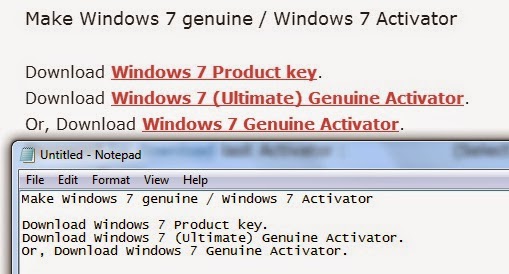

Jump to address bar: Press F6 or CTRL + L or ALT + D to jump right to the address bar from anywhere in browser.
Bring back a closed tab: Press CTRL + Shift + T to reopen the most recently closed tab and get back to what you were doing.
See also how to increase your Firefox Browser's speed.
Rename files sequentially in Windows: You actually don’t need to download any programs to perform a batch file rename in Windows. Instead, you can select all the files you want to change, right-click the first one in the list, select rename (or use F2), and type in the name. This will automatically change all the other files with the same root name with a suffix: (1), (2), and so on.
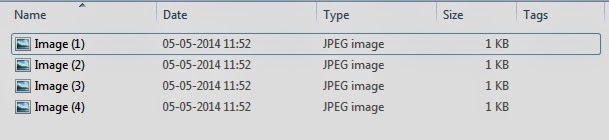
Select multiple files using the keyboard: To select a bunch of files using your keyboard, you can press Shift + down arrow to select a single file or Shift + Page Down to select a large group of files at one time.
Some related topics:
Paste plain text of what was copied: Any formatting text converts and paste as plain text. When we copy text from any source, programs will usually copy any formatting that comes with it. So when we use CTRL + V, it actually paste that formatting text. To paste this as plain text (unformatted text), press CTRL + Shift + V.
Note that many programs like Chrome, Firefox etc. follow this parameter. but not all, particularly Microsoft programs like Word or Outlook does not follow this parameter. For those there's a few alternatives.
- Paste any copied formatting text into Notepad. And you will see it converted into plain text. Copy this plain text from Notepad.
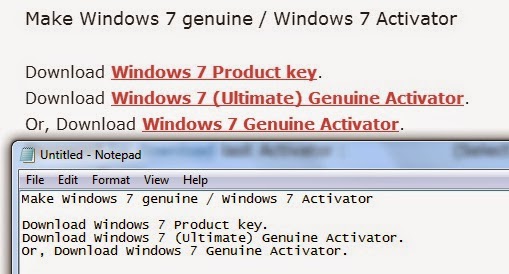
- Press ALT + CTRL + V to Paste any copied formatting text into Microsoft office Word. A "Paste Special" pop up window will open. Select Paste As : Unformatted Text.

Browsing Tricks
Automatically add .com and www. or .net and save a couple of seconds typing in a URL. If the sites in .com domain then press CTRL + Enter after you type the name of the site. For .net domain press CTRL + Shift + Enter.Jump to address bar: Press F6 or CTRL + L or ALT + D to jump right to the address bar from anywhere in browser.
Bring back a closed tab: Press CTRL + Shift + T to reopen the most recently closed tab and get back to what you were doing.
See also how to increase your Firefox Browser's speed.
File Management Tricks
Rename a file quickly: Most of us press Right-clicking and select rename to change a file name. Instead of this simply press F2 while a file is selected. To alter the name of another file, type TAB without deselecting the current file.Rename files sequentially in Windows: You actually don’t need to download any programs to perform a batch file rename in Windows. Instead, you can select all the files you want to change, right-click the first one in the list, select rename (or use F2), and type in the name. This will automatically change all the other files with the same root name with a suffix: (1), (2), and so on.
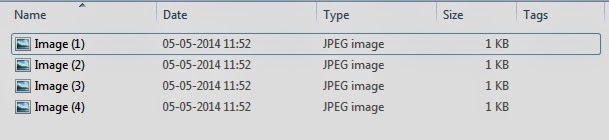
Select multiple files using the keyboard: To select a bunch of files using your keyboard, you can press Shift + down arrow to select a single file or Shift + Page Down to select a large group of files at one time.
Some related topics:

Comments/disqusion
No comments