Have your pen drive memory space been lost? Don't worry. You could recover pen drive memory space easily. Most of the time it happens when you are going to make a bootable pen drive or doing other things. Many people comments us that after making a bootable pen drive they lost their pen drive memory space (from 8GB to 2GB). Please don't take it as a serious issue. It does not hamper your pen drive memory. Actually your USB flash drive (pen drive) memory space divided into two parts, one is allocated memory space and another is unallocated memory space. If you are using Windows operating system then "Disk Management" application will help you to add this unallocated memory space with allocated memory. "How do I recover this unallocated memory space?" Well, you can follow the steps given below.
That’s all. Your pen drive’s unused memory space recovered.

Some other tips on pen drive.
Sometimes you could see that if a single file (like video, image file .iso, zip, rar etc. file) size more than 4GB then you could not copy these file into your pen drive from PC. It happens when your pen drive file system is FAT or FAT32. So to copy those large file into your pen drive you first format your pen drive as file system : NTFS (if your USB pen drive support). It also increases your pen drive performance.
- Insert your pen drive to PC.
- Type "Disk Management" in windows "Search programs and files" from Start menu.
- In searched programs you could see "Create and format hard disk partitions". Open it.
- You could see your computer as well as pen drive memory space partition.
- To combine Primary Partition with Unallocated space, first select Primary Partition. Now click on cross (Delete) button on the above toolbar.
- Now you can see you pen drive has one partition i.e. unallocated space and memory space is your original pen drive memory size. Let’s make this unallocated space to usable memory (Primary Partition).
- Select the unallocated space, right click on it and click on New Simple Volume. (Or you may go to Action -> All Tasks -> New Simple Volume).
- New Simple Volume Wizard will pop up. Click Next. Check Maximum disk space in MB is same as Simple volume size in MB. Click Next. Assign the following drive letter anyone from dropdown list and click next.
- Format this volume with following settings where File system: FAT32 Allocation unit size: Default and Volume label: anything (it is your pen drive name). Perform a quick format click next then Finish.
That’s all. Your pen drive’s unused memory space recovered.
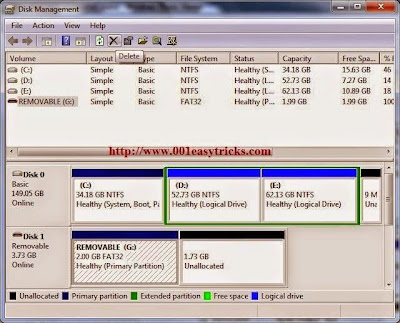
Some other tips on pen drive.
Sometimes you could see that if a single file (like video, image file .iso, zip, rar etc. file) size more than 4GB then you could not copy these file into your pen drive from PC. It happens when your pen drive file system is FAT or FAT32. So to copy those large file into your pen drive you first format your pen drive as file system : NTFS (if your USB pen drive support). It also increases your pen drive performance.

Comments/disqusion
No comments