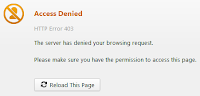 |
| Block Websites |
- Find the hosts file. It usually located in
- For Windows 7 : C:\Windows\System32\drivers\etc\hosts
- For Windows XP Pro : C:\Windows\System32\drivers\etc\hosts or C:\winnt\system32\drivers\etc\hosts
- Open properties of hosts file. Click on Security tab and select your Users account click on edit (you my have to do it two times, one for hosts properties and another for Permissions for hosts) to change users permissions.
- Now Allow users 'Full control', 'Modify', 'Read & execute', 'Write' permission and save it.
- Open hosts file with notepad and at the end of the file type the link below :
127.0.0.2 www.link-assistant.com
- After adding and save text, open hosts properties again and change users permissions to 'Read & execute' and 'Read' only. Remove all other ticks and save it.
- Now www.link-assistant.com no longer be access.
- For every sites that you want to block, just add '1' to the last number of the internal IP address (127.0.0.3) then a space and then type the website that you want to block.
127.0.0.3 www.example.com 127.0.0.4 www.blocksite.com
NOTE : Make sure there is no space at the beginning of each line. If you are unable to save then check User Account Control (from security) from control panel. And set it off.
 |
| Block Websites by hosts file |

Comments/disqusion
No comments