If you install more than one operating system in your computer then you can see them in boot menu. When you open your computer you choose one of them. But when you delete one of the operating system from your hard disk, it also shows the operating system on boot menu.
Suppose you have Windows XP, Windows 7, Ubuntu operating systems then in boot menu you can see "Earlier version of windows", "Windows 7" and "Ubuntu".
So if you delete a Operating system from hard disk and somehow the boot loader remain same (i.e. it didn't remove the OS) then follow the tricks below.
You can see a list of all OS (with details) that has registered to the "Windows Boot Manager". Find the operatin system from "description" that you want to remove and look at its "identifier".
Suppose the OS (that you want to remove) identifier is {ntldr}. Then type :
After that you can see a message "The operation completed successfully" and now restart your computer.
That's all. If you have two OS and you delete one of them then you will not see the boot option during startup. It will directly open your current operating system.
You may also like the following topics:
Suppose you have Windows XP, Windows 7, Ubuntu operating systems then in boot menu you can see "Earlier version of windows", "Windows 7" and "Ubuntu".
So if you delete a Operating system from hard disk and somehow the boot loader remain same (i.e. it didn't remove the OS) then follow the tricks below.
- First Run the Command prompt as Administrator. For Windows 7, go to "Start" menu. Type cmd into "Search programs and files". You can see a cmd icon. Right click on it and "Run as administrator".
 |
| cmd run as administrator in Windows 7 |
 |
| cmd run as administrator in Windows XP |
- Into the command prompt type bcdedit.
You can see a list of all OS (with details) that has registered to the "Windows Boot Manager". Find the operatin system from "description" that you want to remove and look at its "identifier".
Suppose the OS (that you want to remove) identifier is {ntldr}. Then type :
bcdedit /delete {ntldr} /f
After that you can see a message "The operation completed successfully" and now restart your computer.
That's all. If you have two OS and you delete one of them then you will not see the boot option during startup. It will directly open your current operating system.
You may also like the following topics:

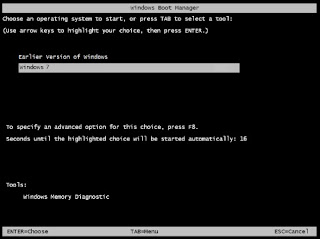


m using win7 ultimate(x64) version Build-7600.win7_gdr.120830-0334 Status -Unactivated(untouched) plz heip me to a genuine..